Menu info
The menu will be visible when the mouse pointer is located over the image. Here follows a description of all the options.
Fps

Fps (Frames Per Second) decides how many times the image will be updated every second. The value selected in the menu is however a maximum value and you will most likely have a lower fps in the actual stream. The update speed depends on several factors like:
- Number of viewers of the webcam.
- The upload connection speed of the webcam owner.
- The download connection speed of the viewer.
- Congestion on the Internet.
Quality

When you change the quality of the stream, you also change the bandwidth usage. High quality can be nice, but might also reduce the update speed. If you are experiencing a low fps, try to reduce the quality to speed the fps up.
Scale

When you scale the stream you only change how large the image area will be displayed in the web browser. This doesn't affect the bandwidth usage. The option "1:1" sets the display size back to normal (unscaled size).
About

The option "Yawcam" points your web browser to www.yawcam.com where you can get your own copy of this webcam software.
The option "This menu" leads to this page with information about how to use this menu and the status messages.
Status messages
Loading
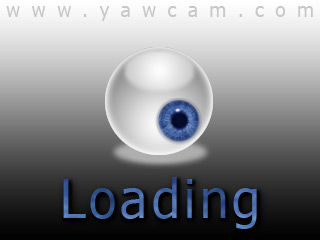
This message will be displayed before the first images from the webcam shows up, or another status message comes up.
Password

If this view is displayed, the webcam requires a correct username and password to start the stream. Enter the values in the text fields and click on the "Login" button.
Offline

The webcam is offline and not viewable at the moment. Try again now or later!
Time limit

The webcam owner can set a time limit, so that a viewer only can watch the stream for a specified time. When this time has been reached the stream will stop and the viewer will see the message above. It is possible to hit the web browser's reload button to start the stream again.
Data limit

Data Limit works almost in the same way as the time limit described above. But instead of letting the time decide the limit, the limit is decided by the amount of data transferred to the viewer.
Too many viewers...

The webcam owner can set a limit of how many viewers that is allowed at the same time. The message above will be displayed when this limit has been reached. When another viewer stops watching it is possible for you view the stream. So try again later...
Kicked

The webcam owner has for some reason stopped your stream. You can start it again by reloading the page.
Banned

The ip address you are using has been banned and will not be authorized to view the stream. Reloading the page will not make any difference unless the webcam owner has unbanned you.
